How to create Digital Ocean Space Storage and Generate API Keys
Step 1 : How to create Spaces Bucket on Digital Ocean
- Here is a quick step-by-step guide on how do you create an Spaces Bucket on Digital Ocean and get the credentials to access it. Please consider the official documentation created by Digital Ocean itself for the latest changes and updates.
- Official Documentation by Digital Ocean to create Spaces Bucket Click Here
- Sign in to the Digital Ocean at https://cloud.digitalocean.com/login
- After that you can see your console where you can see and explore your Digital Ocean services.
- Go to Spaces and Now click on the Create a Space Bucket button at the bottom as seen in the below image, and that will lead you to create the space bucket on digital ocean.
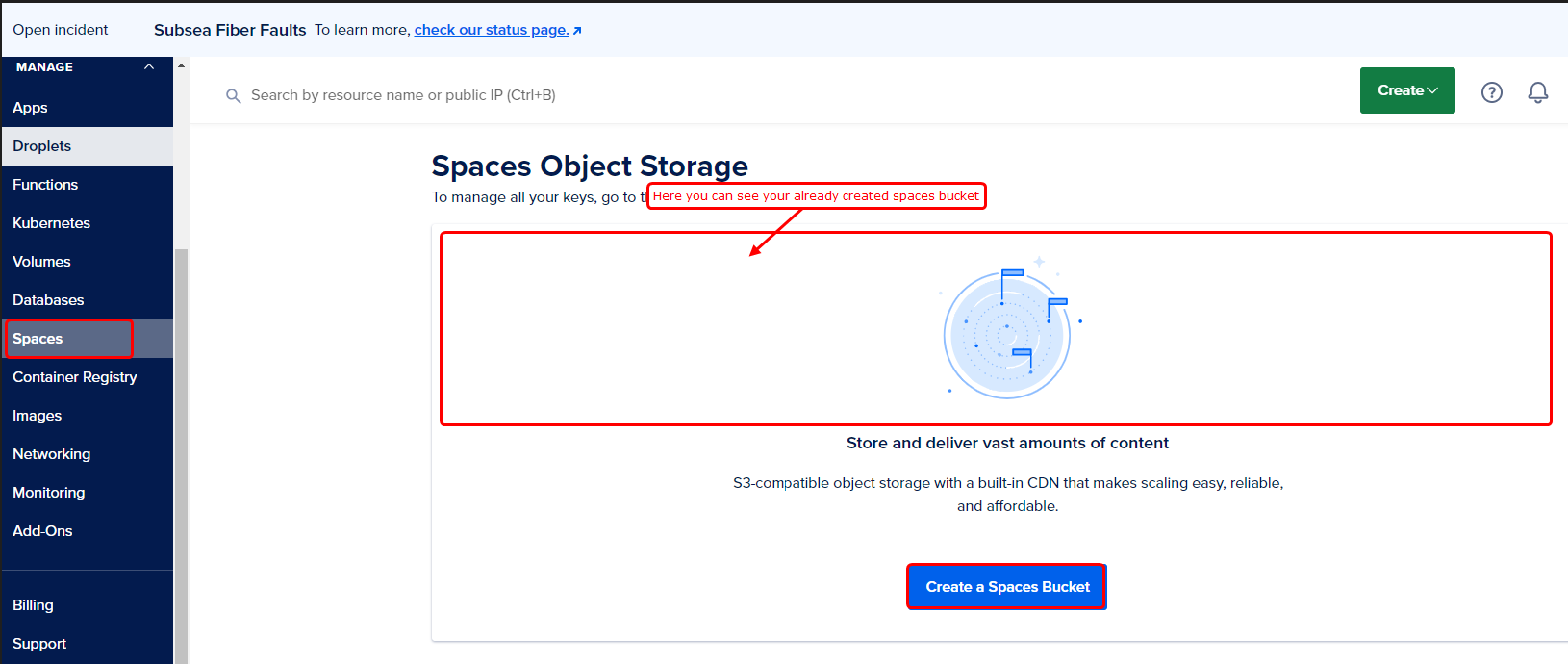
- For the 1st square, select the region which is the most nearest to you based on your market and your location
- For the 2nd square 1st place (as seen in the No.2 red square), enter the name you want to keep for the bucket
- For the 3rd square, please select your project as seen in the image
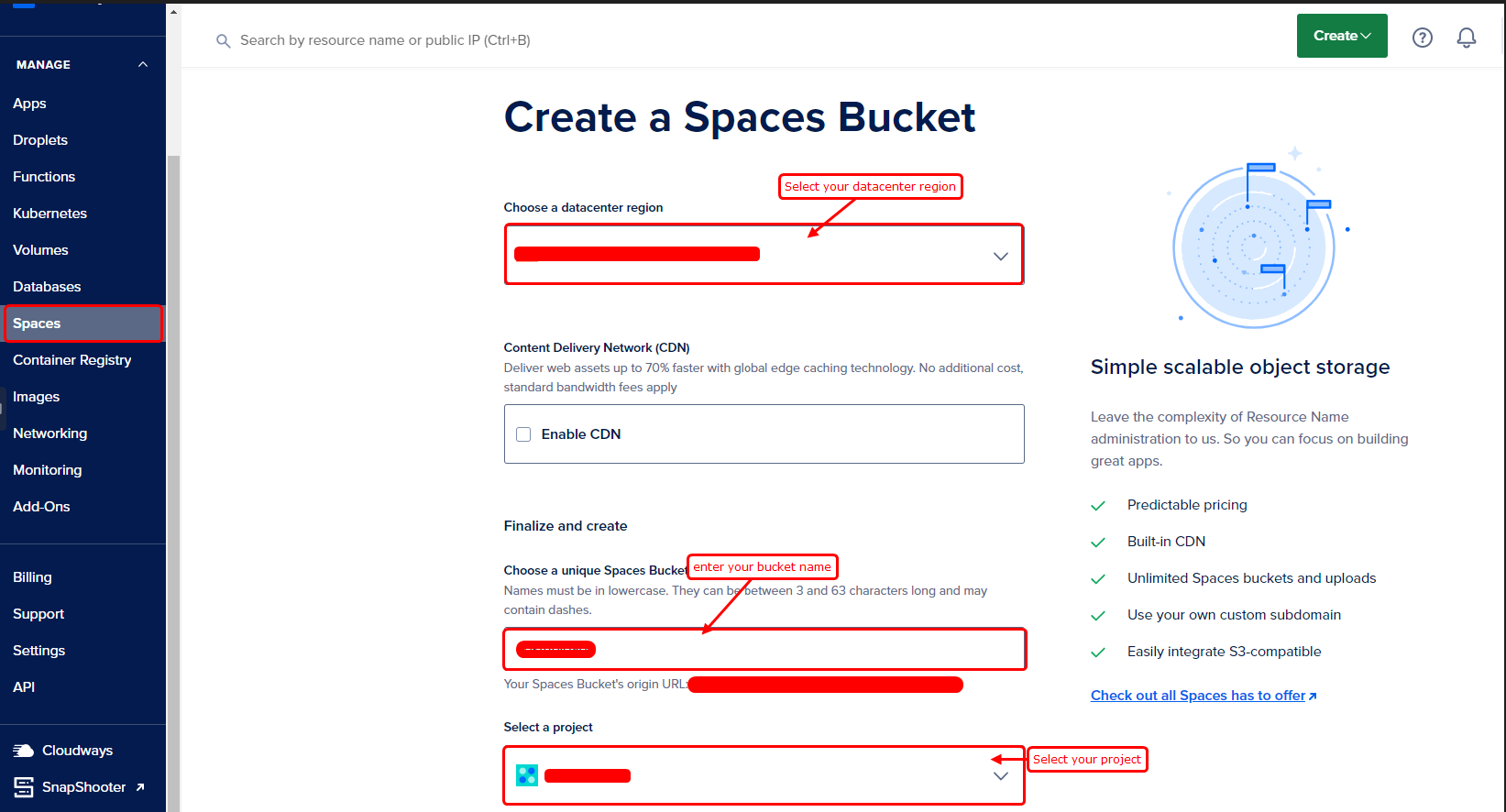
- Now Click on the Create a spaces bucket button and finally create your spaces bucket on digital ocean ( Check in the image below )
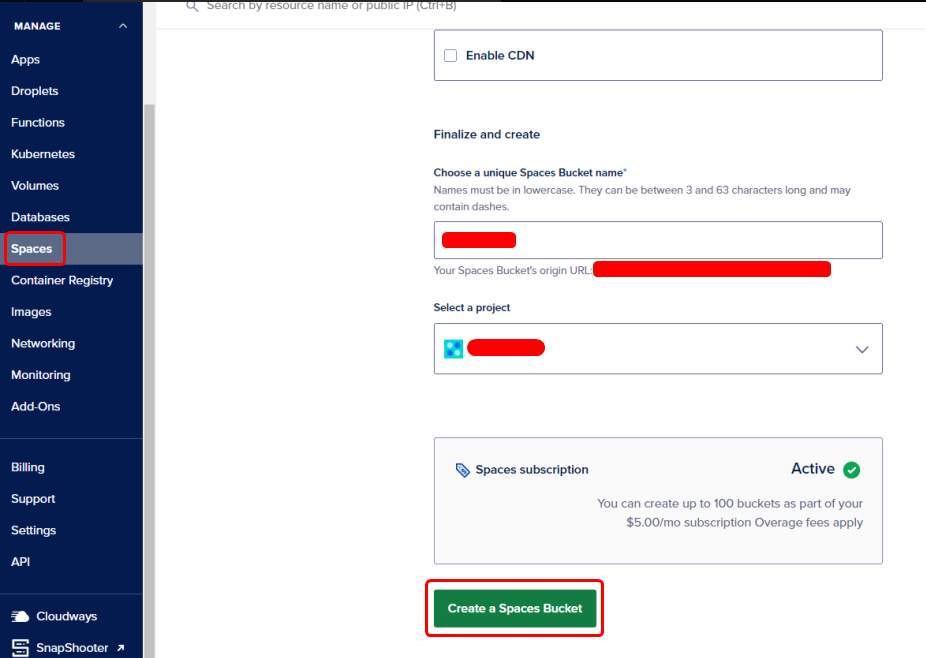
- After that it will lead you to the page where you can see all of your created bucket with the green notification on the top like below, it means that bucket has been created successfully.
- Now, our bucket is ready to use. But to use it we will need some
credentials from digital ocean.
- Origin Endpoint
- AWS_ACCESS_KEY_ID
- AWS_SECRET_ACCESS_KEY
- Please follow the steps below to get the credentials listed above.
Step 2 : How to get "hostName" from Digital Ocean
-
To Get "hostName" remove the bucket name from "Origin Endpoint" simplyClick
Here
- In the given example URL, "https://testproject.test1.digitaloceanspaces.com" The first one "testproject" represents the bucket name After removing the bucket name, the remaining URL is the host name: "https://test1.digitaloceanspaces.com".
Step 3 : How to get "Origin Endpoint" from Digital Ocean
- Now, Go to spaces and once you have created your bucket, click on the bucket you have created and then on that page go to the “Origin Endpoint” copy from it as shown in the image below
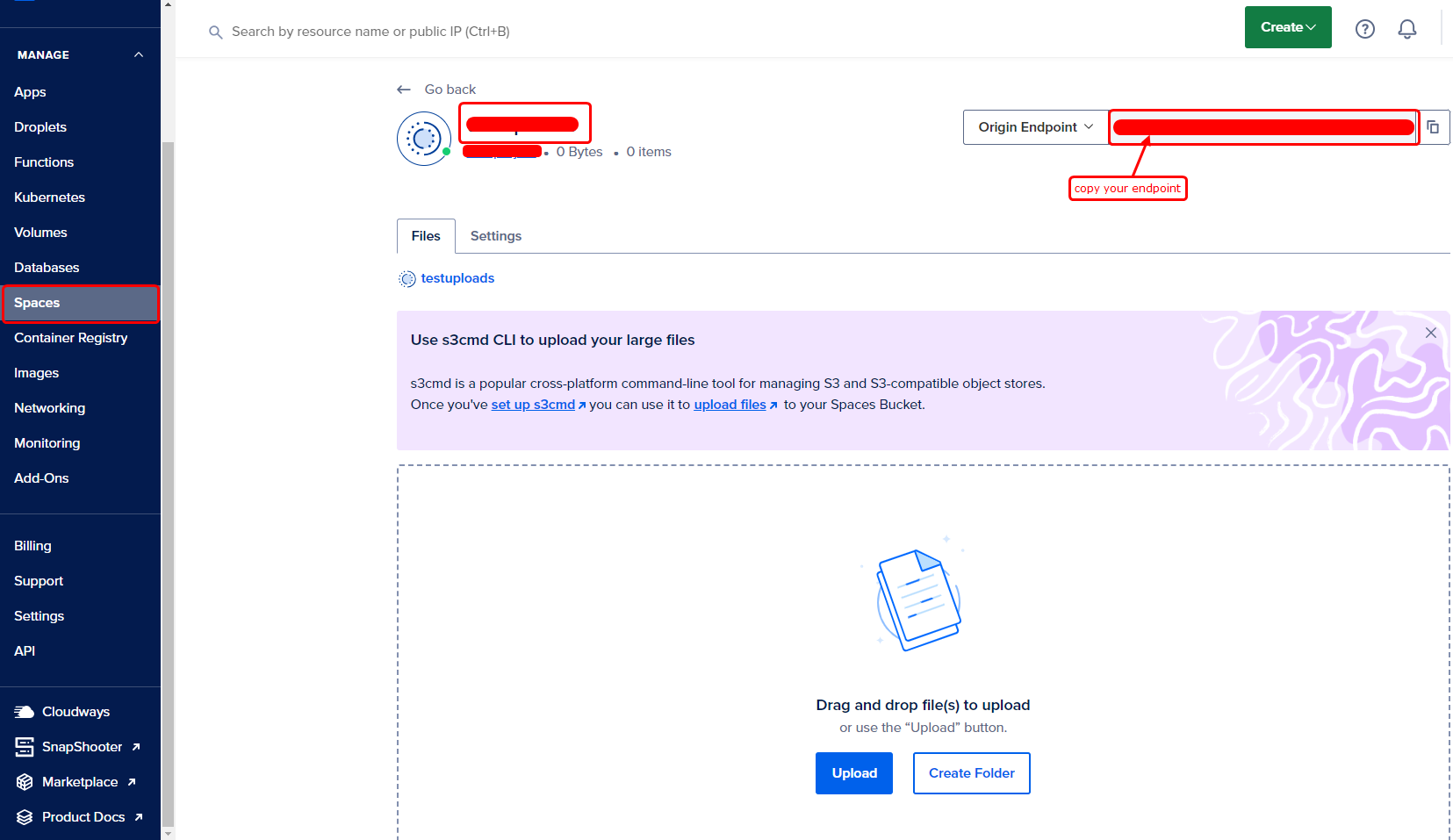
Step 4 : How to get "AWS_ACCESS_KEY_ID" and "AWS_SECRET_ACCESS_KEY" from Digital Ocean
- Log in to your digital ocean if you are not logged in, go to Space Object Storage on the bottom click on it as shown in the image below and On that page Go to Access Keys and there click on Create Access Key button
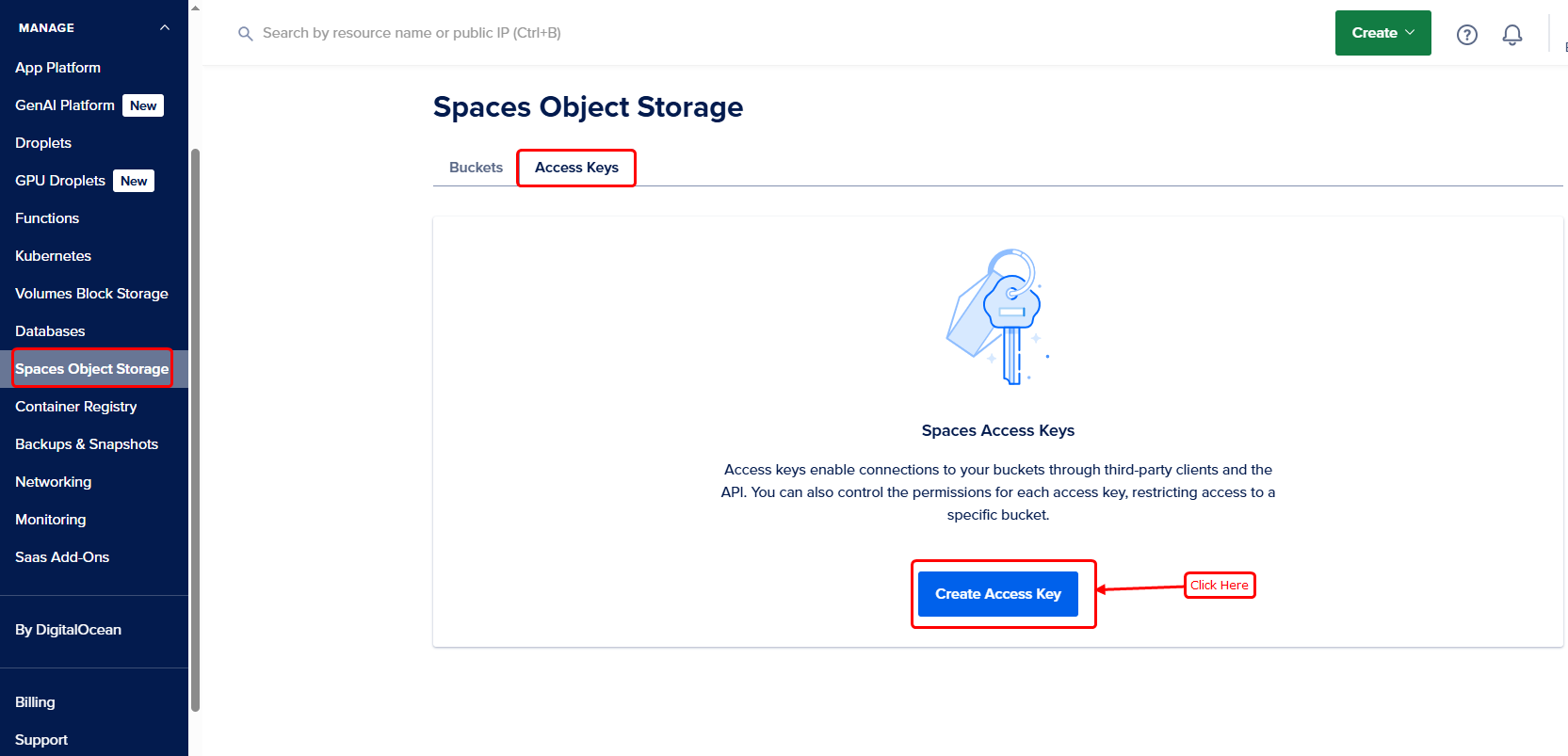
- First, click the button. Then choose “Full Access” and enter a name for the access key. After that, click “Create Access Key” to get your security details, like in the picture below.
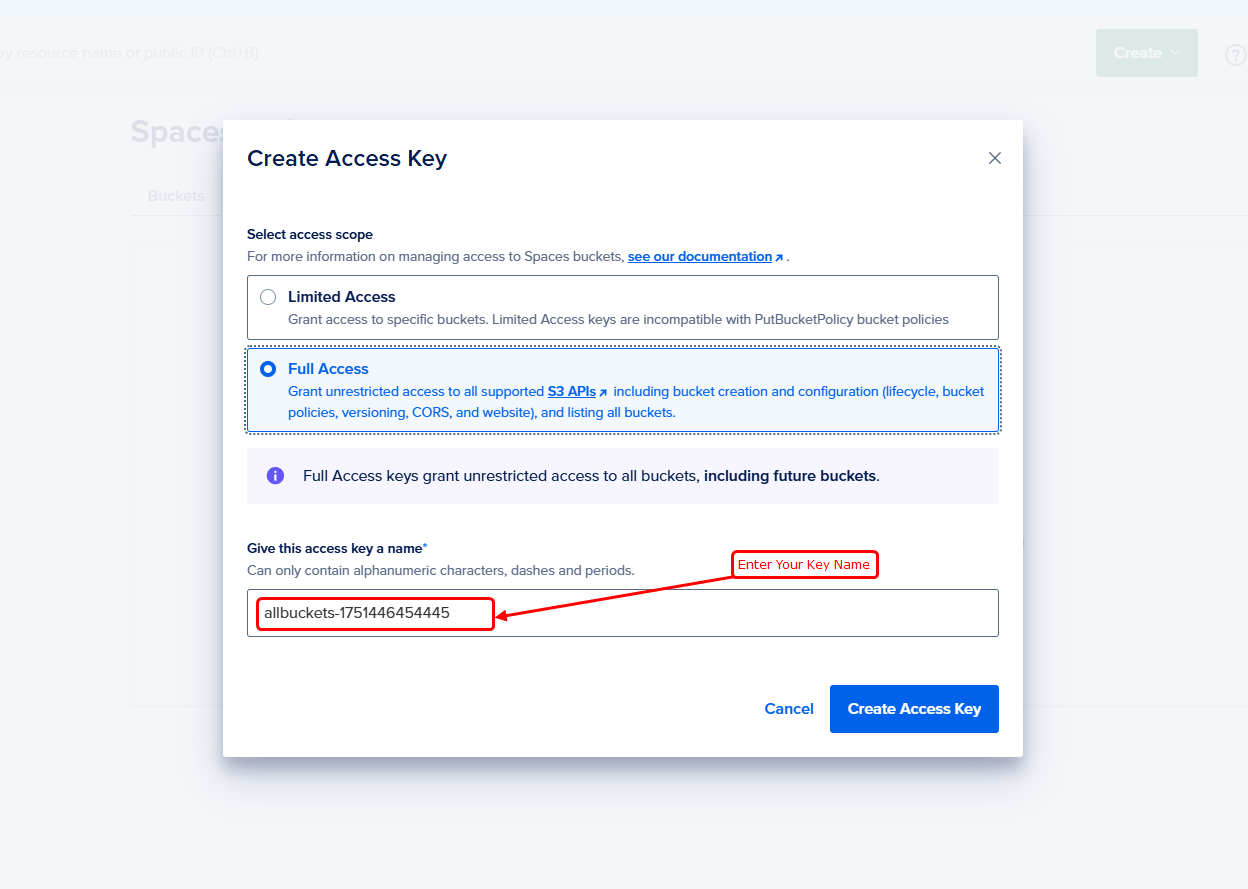
- As soon as, your security credentials will be created and one pop-up will come up. Copy from that Access Key and and Access Key id then it will show you the credentials as shown in the image below
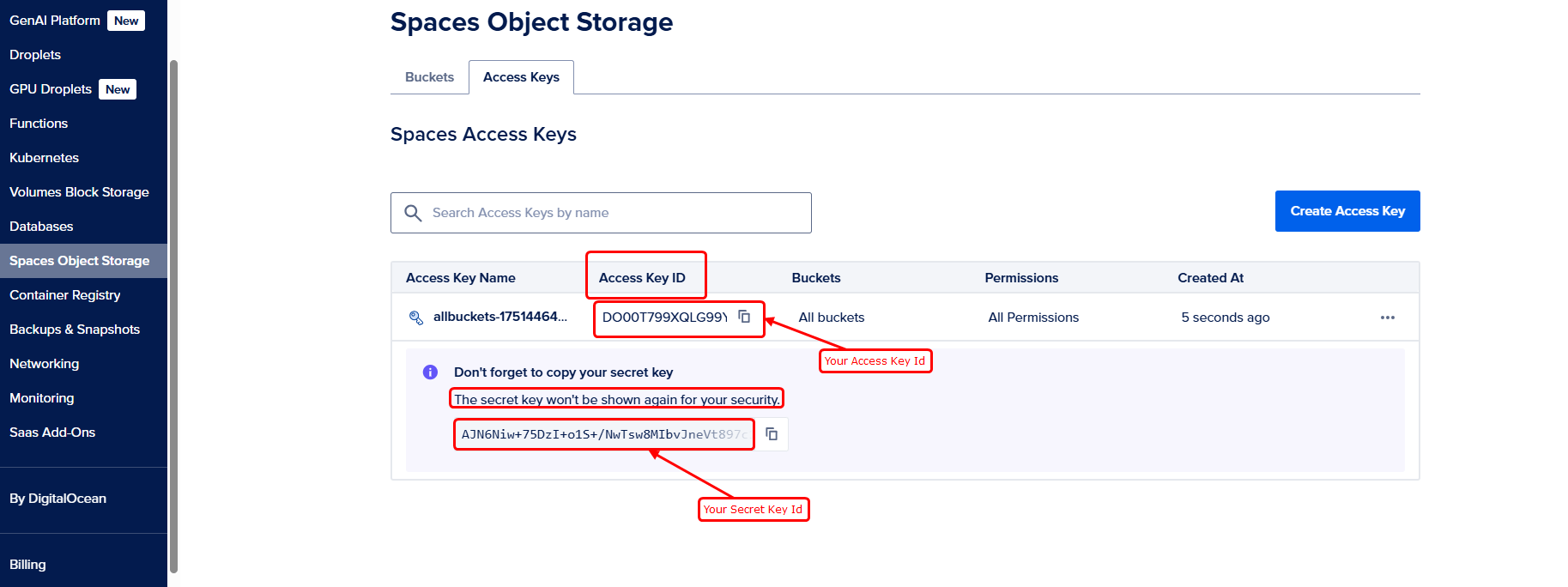
- So we have found the credentials to access our spaces bucket on digital ocean
Step 5 : How to get your Region and Bucket Name
-
Now, you will need 2 more things for the bucket to be accessed and put files in it.
- Region on which bucket is created
- Bucket Name
- These things can be found in the bucket lists, by going to Spaces. As shown in the image below.
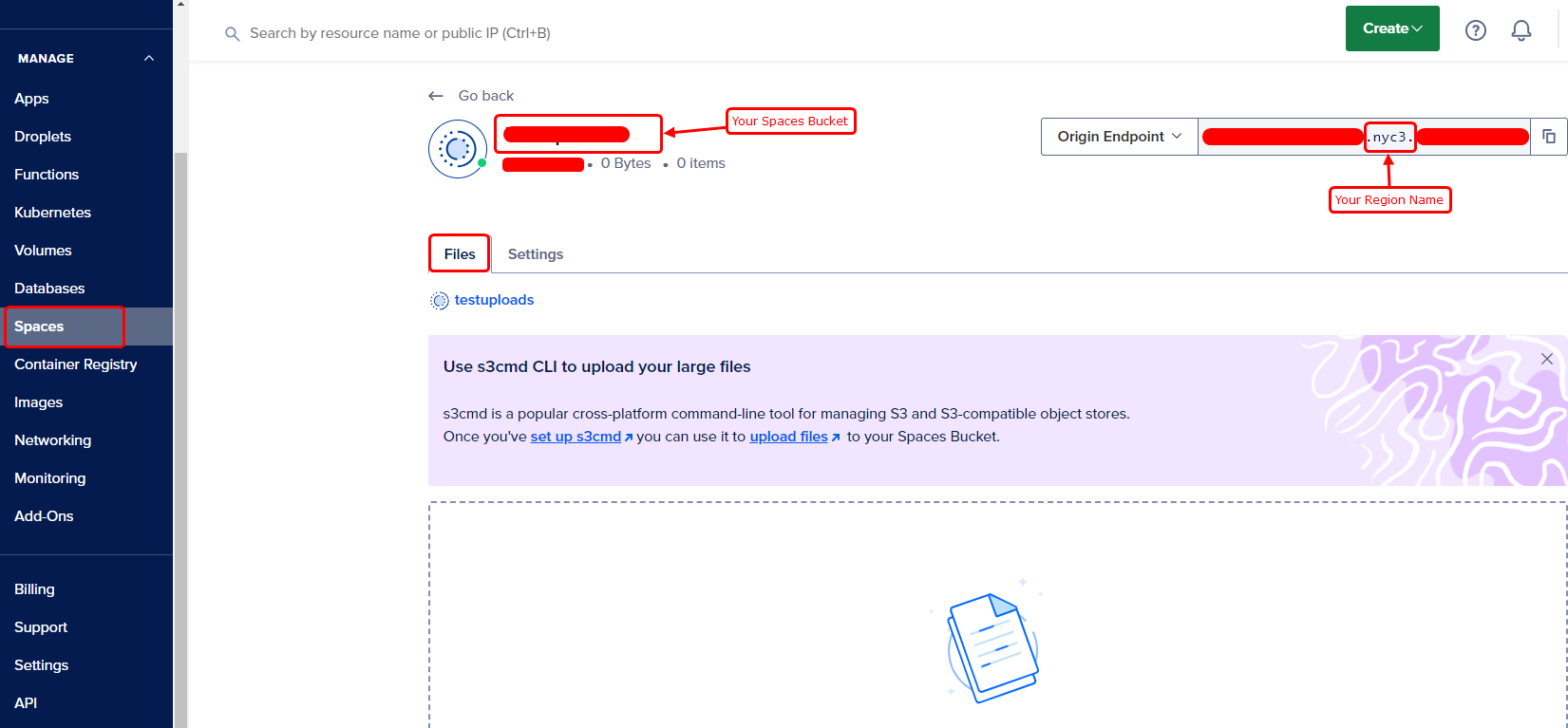
- The first one is the bucket name and the 2nd one is the region
- While collecting the Region, mind well. Only Copy the thing covered in the red box. see example below
- There is written “nyc3” in my case. You will copy only “nyc3” as region